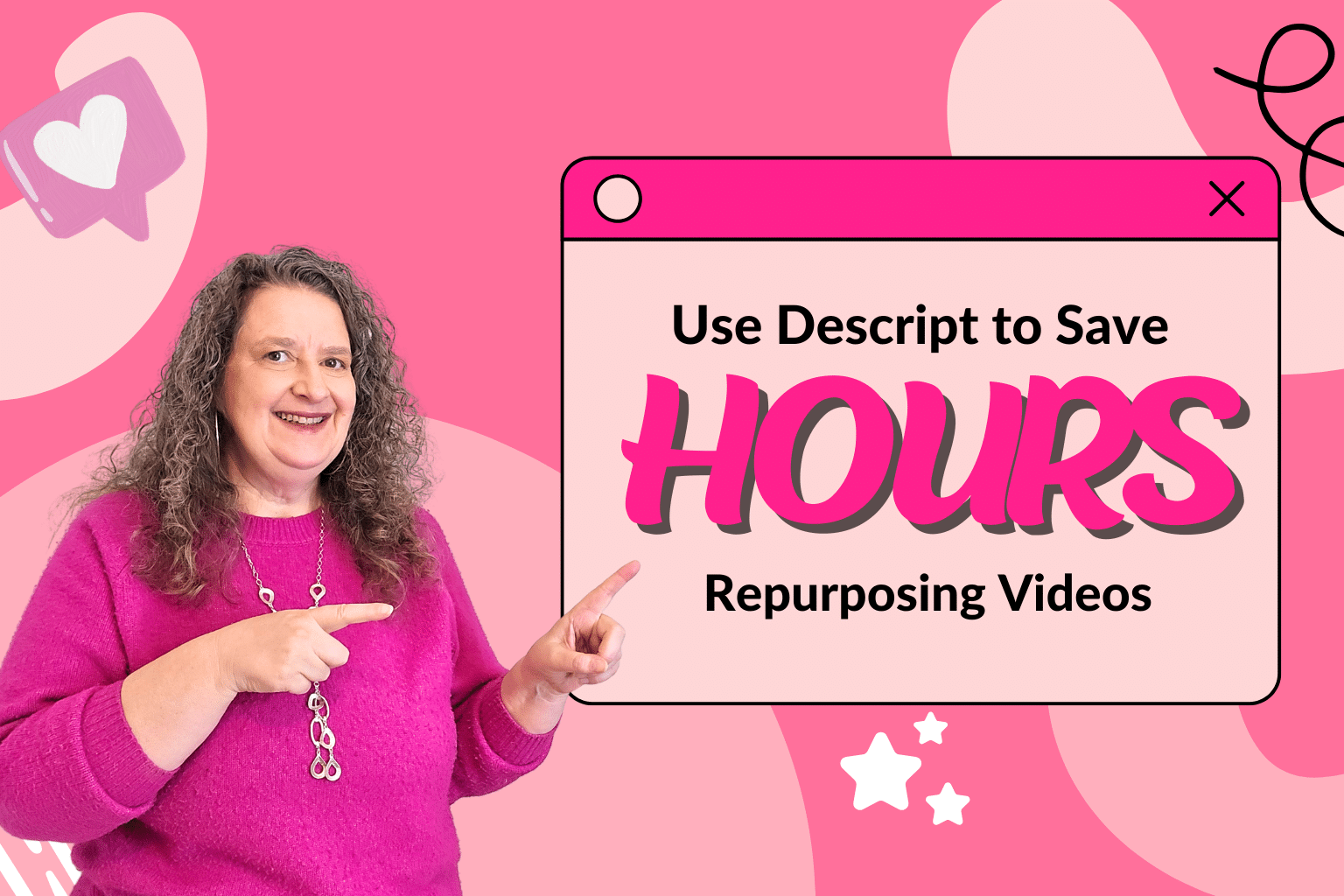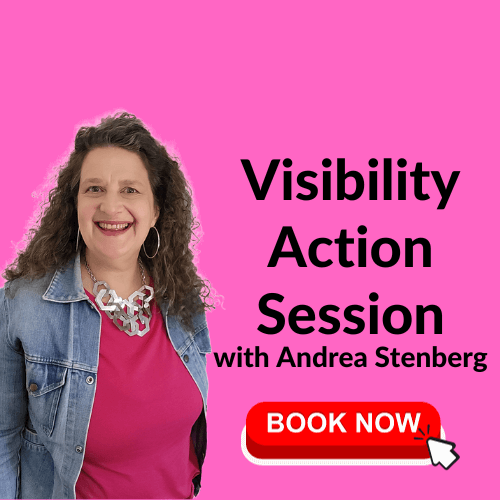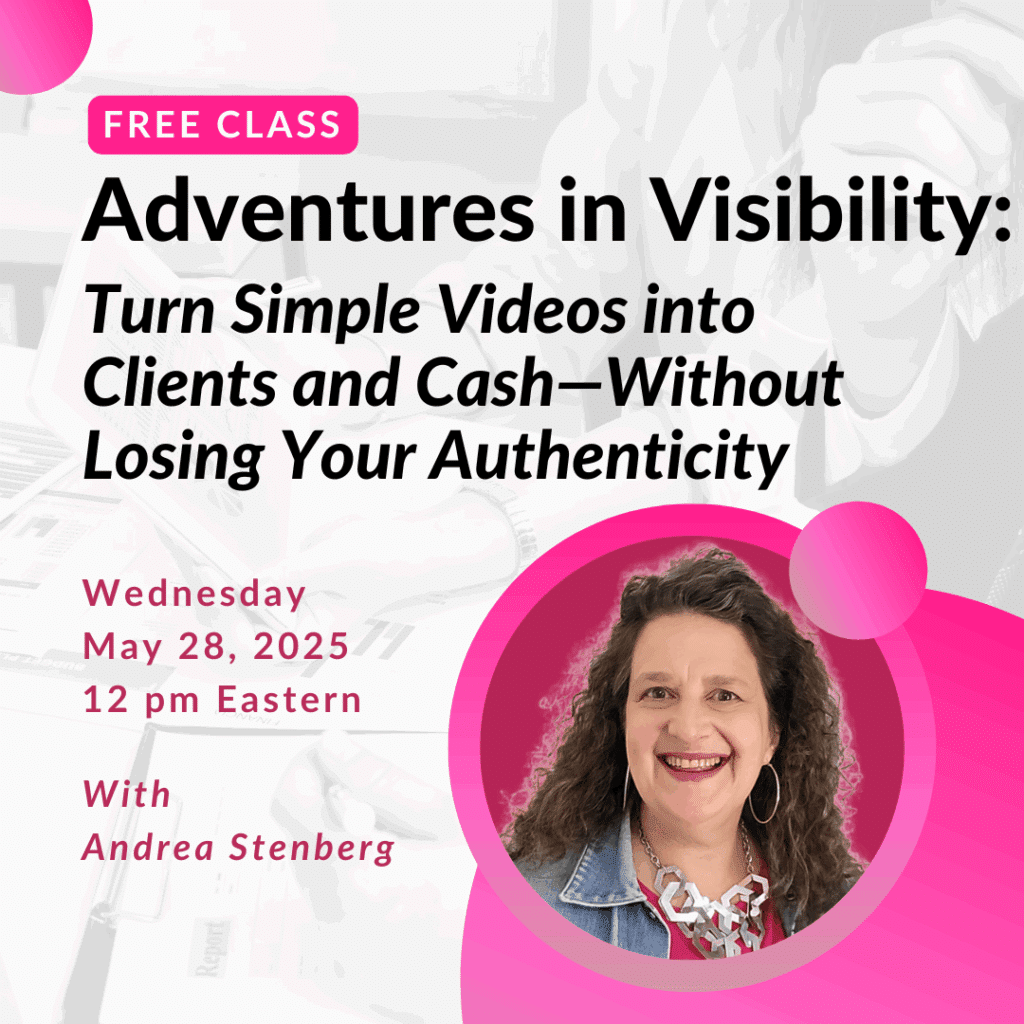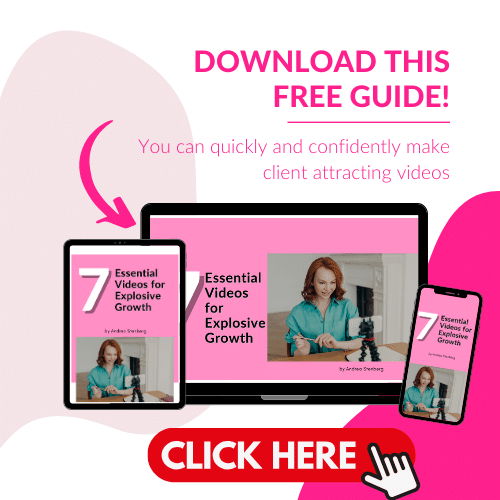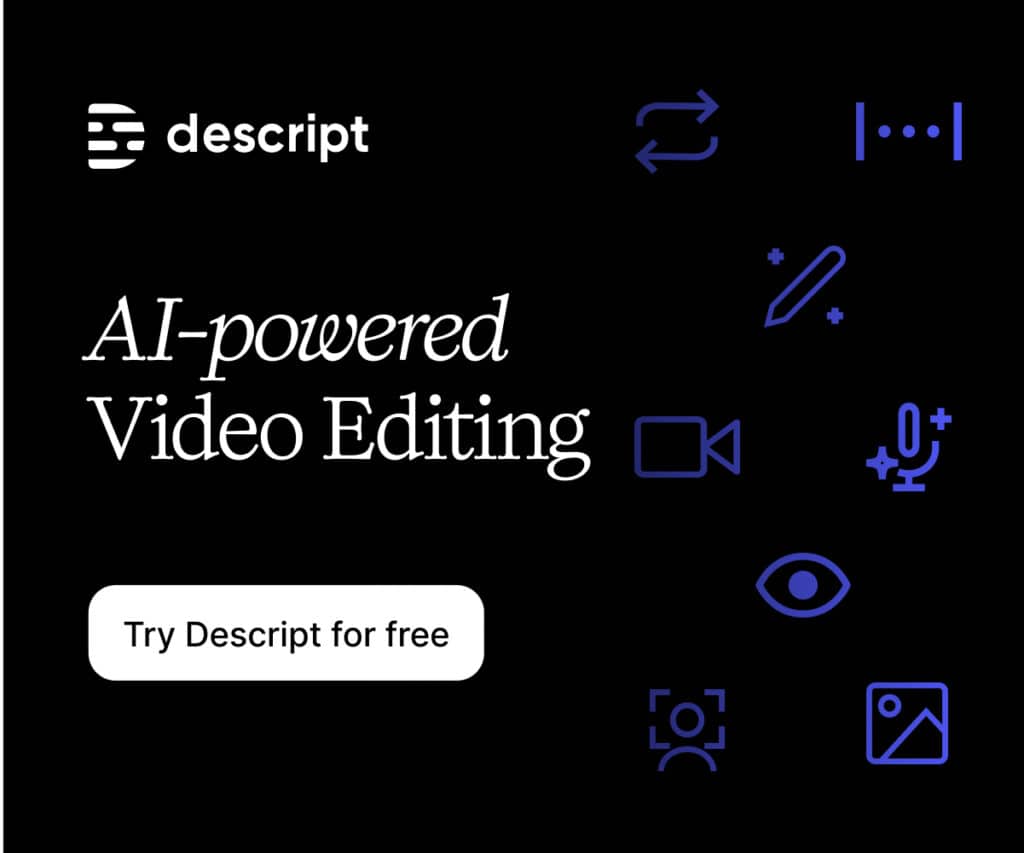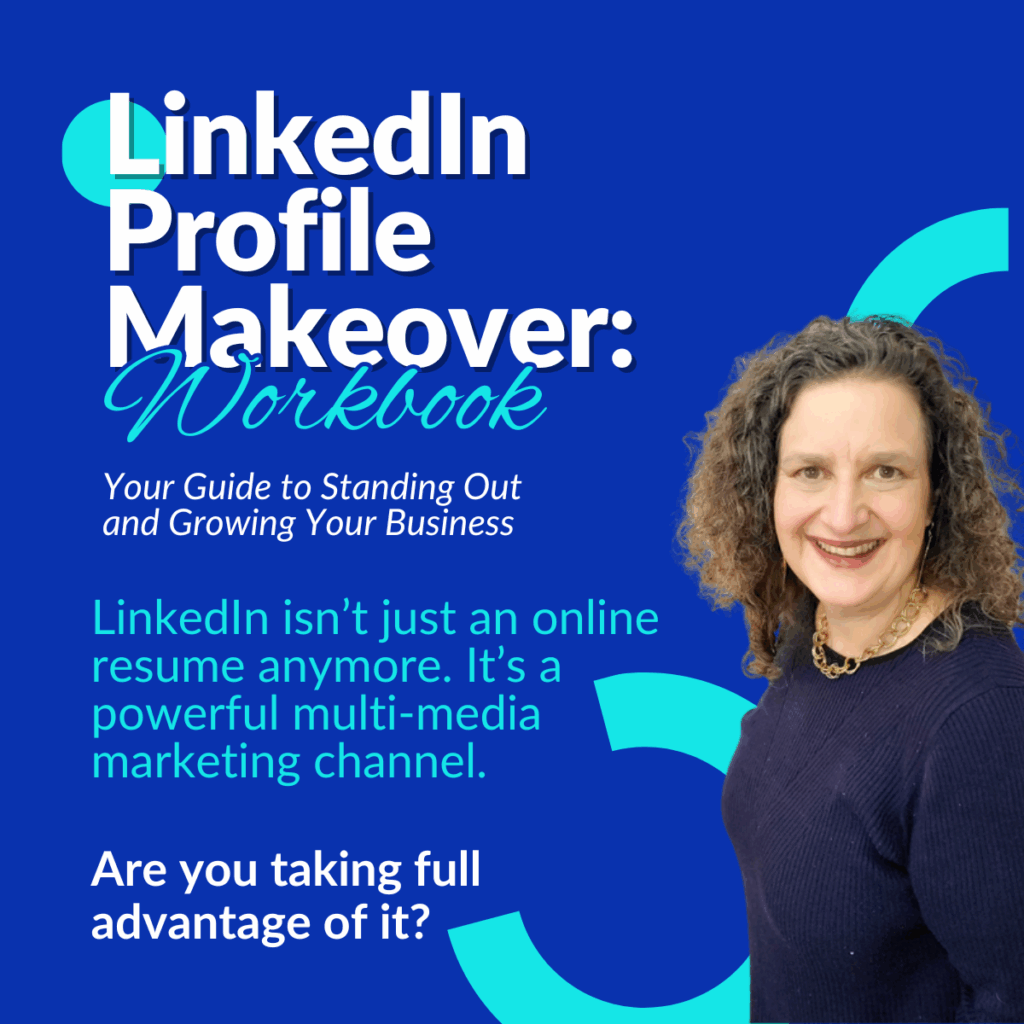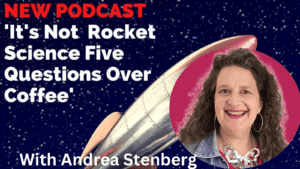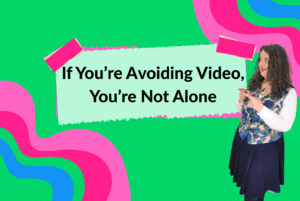If you’ve ever sat down to edit a video and thought, “There has to be an easier way,”—you’re absolutely right. That’s why I wrote this blog post: to show you video editing with Descript, an A.I. assisted video editing tool.
For a long time, I used Camtasia for all my video editing. I liked it, but when they switched from a one-time purchase to a monthly subscription, I figured: if I’m going to pay monthly, I want the tool that saves me the most time.
So I gave Descript another try. (I’d tried it previously but at the time didn’t feel it was worth the monthly fee)
Now I’m kicking myself for not doing it sooner.
What Is Descript?
Descript is a video (and podcast) editing tool that feels like magic for non-techy business owners. It turns your video into a transcript and lets you edit your content like a Word doc—delete a sentence in the transcript, and it’s gone from the video too. No scrubbing through a timeline or struggling to find your “ums.”
What Makes Descript So Powerful?
Let me walk you through some of my favorite features that make it my go-to tool for video repurposing:
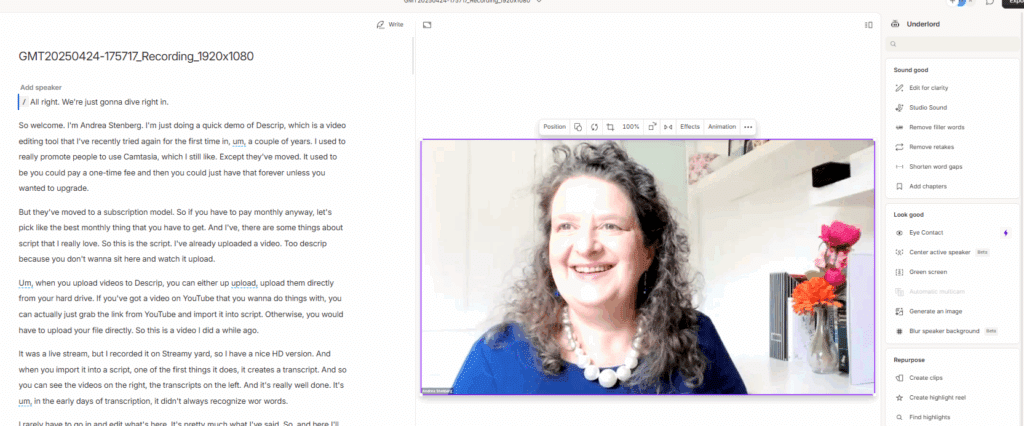
Edit by Editing the Transcript
No more playing, pausing, and cutting clips manually. Just highlight text and hit delete—or “ignore” if you want to test things without permanently cutting them. It’s fast, intuitive, and kind of addicting.
Remove Filler Words (Selectively!)
Descript’s AI tool, Underlord, can detect and remove “ums,” “uhs,” and other filler words automatically. I don’t recommend removing everything (you might lose the word “well” in a sentence like “We dug a well!”), but you can choose exactly what to cut.
Move Sections with Drag & Drop
Want to rearrange a section of your video? Just cut and paste a paragraph from the transcript and Descript moves the video accordingly. It’s as simple as cut ? paste.
Create Reels & Shorts—Fast
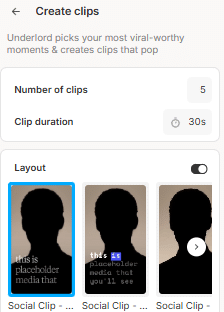
This was a game-changer for me.
Descript’s Clip Creator under the Repurpose menu lets you automatically generate short-form video clips (Reels, Shorts, TikToks) from a longer video.
You choose the number of clips, the duration and the layout. Then you can fine-tune the captions, style, and transitions—without starting from scratch.
AI-Powered Polishing
- Studio Sound improves your audio quality (great for noisy backgrounds).
- Shorten Word Gaps helps you remove awkward pauses.
- Eye Contact AI (on higher plans) subtly adjusts your eye line to appear more direct.
- Green Screen & Background Blur options are available too.
Bonus: Repurpose Without the Overwhelm
Once I started using Descript, I realized just how much content I was leaving on the table. Now I regularly take one video and turn it into:
- A full blog post
- Reels and Shorts
- Email copy
- Social media posts
- And yes, even a podcast
All without learning advanced editing or hiring help.
So, Should You Try Descript?
If creating and repurposing content feels like a time suck, Descript might be your new best friend. Even though I already own Camtasia, I now default to Descript because it’s just faster—and as a business owner, time is gold.
You can start with the free plan to see if it works for you. And if you decide to upgrade, here’s my affiliate link to Descript — it doesn’t cost you extra, but it helps support my work (thank you!).
Want a Guided Walkthrough?
If you’d like to see exactly how I use Descript to edit one video, delete filler words, create Reels/Shorts and add captions, you can still catch the replay of my live demo:
Watch the Easy Video Repurposing with Descript Demo
In this training I walk through:
- Uploading and transcribing
- Editing your video like you would a Word document
- Creating Reels/Shorts quickly and easily
- Tips for polishing your videos, even if you hate tech
Final Thoughts
Descript won’t make you love editing. But it will make it faster, easier, and more fun—especially if you’re tired of clunky software or expensive outsourcing.
The more efficient your video workflow, the more consistent your visibility… and that means more connection, more clients and more time to do the work you love.