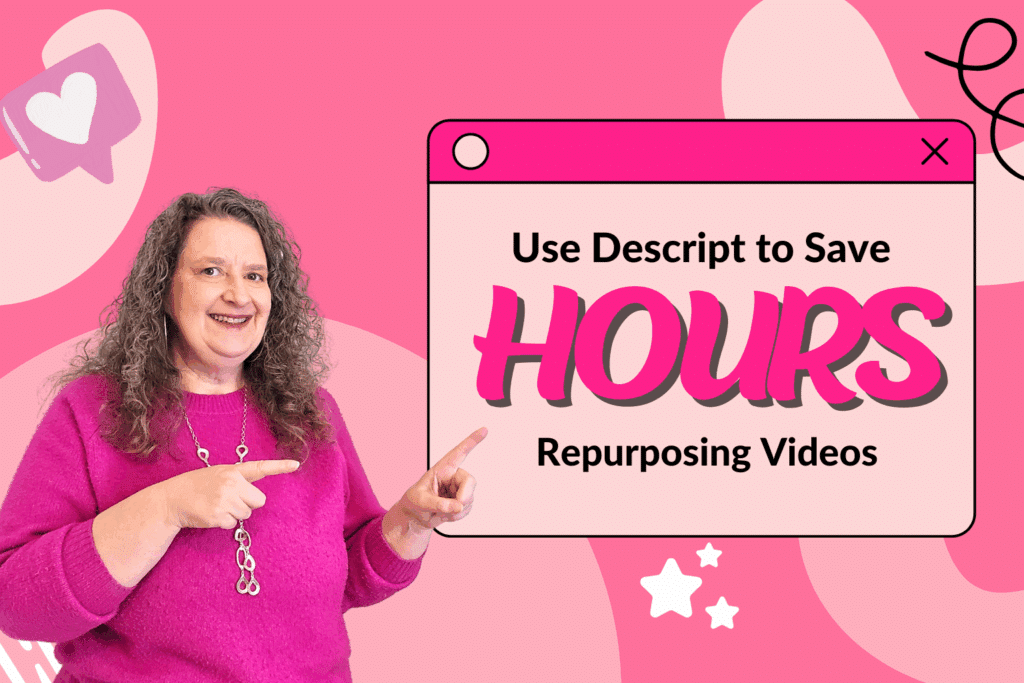How I Use Descript to Save Hours Repurposing Videos (Without Losing My Mind)
If you’ve ever sat down to edit a video and thought, “There has to be an easier way,”—you’re absolutely right. That’s why I wrote this blog post: to show you video editing with Descript, an A.I. assisted video editing tool. For a long time, I used Camtasia for all my video editing. I liked it, […]
How I Use Descript to Save Hours Repurposing Videos (Without Losing My Mind) Read More »